React bootstrap is a component-based library that provides bootstrap features as react component, Today, We will learn how to integrate bootstrap datepicker in react applications, and I will also explain how to get the selected value of datepicker.
You can download the working example of a date picker component https://github.com/technostuf/react-bootstrap-datepicker-example
- Create a React application
- Install react-bootstrap library
- Add code to the file
- Run a React application
Create a React application
Create a React app using the below command.
npx create-react-app react-bootstrap-datepicker-exampleThe above command will create a new folder with the app name so you need to move into that folder, use the below command to change the directory.
cd react-bootstrap-datepicker-exampleInstall react-bootstrap library
After creating react app we need to install react-bootstrap and bootstrap from npm or yarn. the following command will install react-bootstrap and bootstrap package into the application.
npm install --save react-bootstrap bootstrap
OR using yarn
yarn add react-bootstrap bootstrapAdd code to the file
Create a component file DatepickerComponent.js to hold the date picker code, then we need to import it into App.js
import React, { useState, useRef } from "react";
import "bootstrap/dist/css/bootstrap.css";
import { Form } from "react-bootstrap";
const DatepickerComponent = () => {
const [selectedDate, setSelectedDate] = useState([]);
let handleOnChange = (event) => {
setSelectedDate(event.target.value);
}
return (
<>
<div>
<div className="row">
<div className="col-md-4">
<Form.Group controlId="dob">
<Form.Label>Choose Date</Form.Label>
<Form.Control type="date" name="orderDate" onChange={handleOnChange} placeholder="Order Date" />
</Form.Group>
<br />
<h5>Selected Date: {selectedDate}</h5>
</div>
</div>
</div>
</>
)
}
export default DatepickerComponent;
React bootstrap datepicker – Get the selected date
We can get the selected date by using the onChange event, onChange event is called when the user selects the date from the date-picker, in the above example, we call the handleOnChange function on the onChange event, event.target.value returns the element value means the selected date and we set to state so we can access globally in page.
Finally, you have to import both files into App.js
import './App.css';
import DatepickerComponent from './DatepickerComponent';
function App() {
return (
<div className="App">
<h1>React bootstrap datepicker - technostuf.com</h1>
<DatepickerComponent />
</div>
);
}
export default App;
Run a React application
Run the React application using the following command.
npm startAfter compilation, the program opens your browser and runs http://localhost:3000/
Output
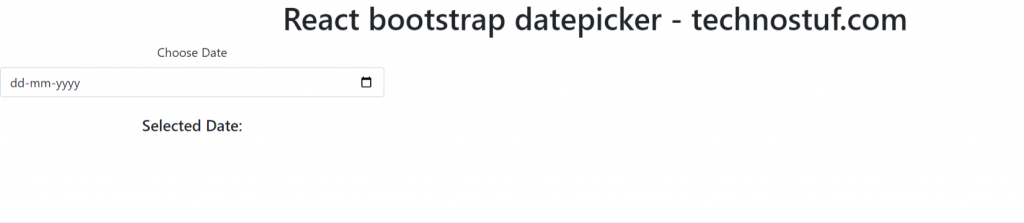
You can download the working example of a date picker component.
https://github.com/technostuf/react-bootstrap-datepicker-example