React bootstrap is a component-based library that provides bootstrap features as react component, Today, We will use a Tooltip component to show informative text to users. We will include 2 scenarios in this example, the show tooltip by clicking on the element and the show tooltip by hovering an element.
You can download the working example of a tooltip component https://github.com/technostuf/react-bootstrap-tooltip-example
- Create a React application
- Install react-bootstrap library
- Add code to the file
- Run a React application
Create a React application
Create a React app using the below command.
npx create-react-app react-bootstrap-tooltip-exampleThe above command will create a new folder with the app name so you need to move into that folder, use the below command to change the directory.
cd react-bootstrap-tooltip-exampleInstall react-bootstrap library
After creating react app we need to install react-bootstrap and bootstrap from npm or yarn.
npm install --save react-bootstrap bootstrap
OR using yarn
yarn add react-bootstrap bootstrapAdd code to the file
Create a component file TooltipComponent.js to hold the click to see the tooltip code and TooltipHoverComponent.js will hold the hover to see the tooltip code
TooltipComponent.js (Click to see tooltip)
import React, { useState, useRef } from "react";
import "bootstrap/dist/css/bootstrap.css";
import { Button, Overlay, Tooltip } from "react-bootstrap";
const TooltipComponent = () => {
const [show, setShow] = useState(false);
const target = useRef(null);
return (
<>
<Button ref={target} onClick={() => setShow(!show)}>
Click me!
</Button>
<Overlay target={target.current} show={show} placement="right">
{(props) => (
<Tooltip id="overlay-id-1" {...props}>
Tooltip text here
</Tooltip>
)}
</Overlay>
</>
)
}
export default TooltipComponent;
TooltipHoverComponent.js (Hover to see tooltip)
import React from "react";
import { Button, OverlayTrigger, Tooltip } from "react-bootstrap";
const TooltipHoverComponent = () => {
const toolTipContent = (props) => (
<Tooltip id="button-tooltip" {...props}>
Tooltip text here
</Tooltip>
);
return (
<>
<OverlayTrigger
placement="right"
delay={{ show: 200, hide: 400 }}
overlay={toolTipContent}
>
<Button variant="success">Hover to see Tooltip</Button>
</OverlayTrigger>
</>
)
}
export default TooltipHoverComponent;
Finally, you have to import both files into App.js
import './App.css';
import TooltipComponent from './TooltipComponent';
import TooltipHoverComponent from './TooltipHoverComponent';
import "bootstrap/dist/css/bootstrap.css";
function App() {
return (
<div className="App">
<div className='row'>
<h1>React bootstrap Tooltip example - technostuf.com</h1>
<div className='col-md-3'>
<TooltipComponent />
</div>
<div className='col-md-3'>
<TooltipHoverComponent />
</div>
</div>
</div>
);
}
export default App;
Run a React application
Run the React application using the following command.
npm startAfter compilation, the program opens your browser and runs http://localhost:3000/
Output
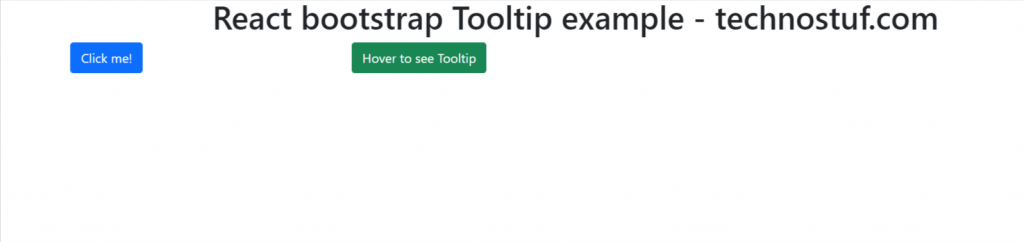
You can download the working example of a tooltip component.
https://github.com/technostuf/react-bootstrap-tooltip-example
Related Post
- React Material UI Form example
- React Material UI Autocomplete with getting selected value
- React Area chart using recharts example
- React Pie chart using recharts with legend and custom label
- React google maps draggable marker example
- React datepicker using the most popular react-datepicker library
- React toast notification using react-toastify with example
- React responsive carousel slider with react-slick
- React tooltip using rc-tooltip with example
- React hook form schema validation using yup