Material UI is a popular library for UI, Material UI provides many components to build an attractive layout with less effort. In this article, we are going to demonstrate how to create a basic form using react material UI library. We will use the most used UI components to create a form.
You can download the working example: https://github.com/technostuf/react-material-ui-form
Create a React application
Create a React app using the below command.
create-react-app react-material-ui-formThe above command will create a new folder “react-material-ui-form” so you need to move into that folder, use the below command to change the directory.
cd react-material-ui-formInstall Material UI library
After creating react app we need to install react Material UI from npm or yarn.
// With npm
npm install @mui/material @emotion/react @emotion/styled --save
// With yarn
yarn add @mui/material @emotion/react @emotion/styledAdd code to the file
Create a MaterialFormComponent.js component file to separate the material UI form code, then we need to import this file into App.js
import React, { useState } from "react";
import {
FormControl,
FormLabel,
RadioGroup,
Radio,
FormControlLabel,
TextField,
MenuItem,
Select,
FormGroup,
Checkbox,
Button
} from '@mui/material';
import { Grid } from "@mui/material";
const MaterialFormComponent = (props) => {
const initialValues = {
firstName: "",
lastName: "",
gender: "male",
country: "Canada",
hobby: ""
};
const handleInputChange = (e) => {
const { name, value } = e.target;
setFormValues({
...formValues,
[name]: value,
});
};
const [formValues, setFormValues] = useState(initialValues);
const handleSubmit = (event) => {
event.preventDefault();
console.log(formValues);
};
return (
<>
<form onSubmit={handleSubmit}>
<Grid container alignItems="center" justify="center" direction="column" >
<h1>React material ui form - technostuf.com</h1>
<Grid item>
<TextField
id="firstName"
name="firstName"
label="First name"
type="text"
value={formValues.firstName}
onChange={handleInputChange}
/>
</Grid>
<Grid item>
<TextField
id="lastName"
name="lastName"
label="Last name"
type="text"
value={formValues.lastName}
onChange={handleInputChange}
/>
</Grid>
<Grid item>
<FormControl>
<FormLabel>Gender</FormLabel>
<RadioGroup
name="gender"
value={formValues.gender}
onChange={handleInputChange}
row
>
<FormControlLabel
key="male"
value="male"
control={<Radio size="small" />}
label="Male"
/>
<FormControlLabel
key="female"
value="female"
control={<Radio size="small" />}
label="Female"
/>
<FormControlLabel
key="other"
value="other"
control={<Radio size="small" />}
label="Other"
/>
</RadioGroup>
</FormControl>
</Grid>
<Grid item>
<FormControl>
<Select
name="country"
value={formValues.country}
onChange={handleInputChange}
>
<MenuItem key="canada" value="Canada">
Canada
</MenuItem>
<MenuItem key="japan" value="Japan">
Japan
</MenuItem>
<MenuItem key="germany " value="Germany">
Germany
</MenuItem>
<MenuItem key="switzerland " value="Switzerland">
Switzerland
</MenuItem>
<MenuItem key="australia " value="Australia">
Australia
</MenuItem>
<MenuItem key="united_states " value="United States">
United States
</MenuItem>
</Select>
</FormControl>
</Grid>
<Grid item>
<FormLabel>Hobby</FormLabel>
<FormGroup>
<FormControlLabel control={<Checkbox name="hobby" defaultChecked />} label="Writing" />
<FormControlLabel control={<Checkbox name="hobby" />} label="Dance" />
<FormControlLabel control={<Checkbox name="hobby" />} label="Painting" />
<FormControlLabel control={<Checkbox name="hobby" />} label="Video Game" />
</FormGroup>
</Grid>
<Grid item>
<Button variant="contained" color="primary" type="submit" style={{
backgroundColor: "green",
margin: "5px"
}}>
Submit
</Button>
</Grid>
</Grid>
</form>
</>
);
}
export default MaterialFormComponent;
TextField: The TextField component is a complete form control including a label, input, and help text, it supports three variants outlined, filled, and standard.
RadioGroup and Radio: RadioGroup and Radio components are used to together provide a radio button selection to the user.
Select: The Select component is used to collect user information from the list, MenuItem component is used to build menu items or options in the select tag
Checkbox: Checkbox will allow the user to choose one or items from the set, For more detail read the official doc.
After adding a code in MaterialFormComponent, We need to import this file App.js file.
import './App.css';
import MaterialFormComponent from './MaterialFormComponent';
function App() {
return (
<div className="App">
<MaterialFormComponent />
</div>
);
}
export default App;
Run a React application
Run the React application using the following command.
npm startAfter compilation, the program opens your browser and runs http://localhost:3000/
Output
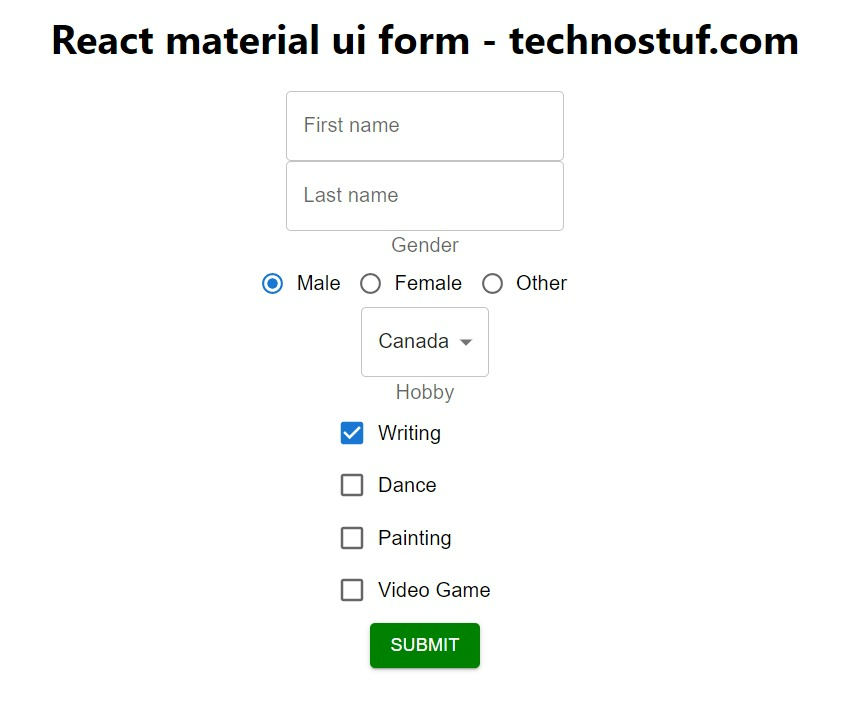
You can download the working example
https://github.com/technostuf/react-material-ui-form
Related Post
- React Material UI Form example
- React Material UI Autocomplete with getting selected value
- React Area chart using recharts example
- React Pie chart using recharts with legend and custom label
- React google maps draggable marker example
- React datepicker using the most popular react-datepicker library
- React toast notification using react-toastify with example
- React responsive carousel slider with react-slick
- React tooltip using rc-tooltip with example
- React hook form schema validation using yup